All purchases are associated with your store account. Piano Companion allows you to reinstall and restore purchases.
iOS
- Make sure that your device uses the correct Apple Store account and it was used for the previous Piano Companion purchase. You can see active subscription in “App Store” by accessing “Account” section and tapping “Subscriptions” sections.
- Go to main menu and tap Settings
- Scroll to the end of the list and tap Restore Purchases
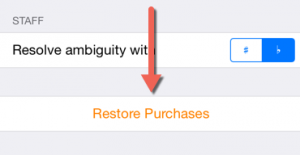
- If purchased item is restored you should see the icon in front of each purchased item in the Shop screen:

- If you still don’t see your purchases, try to restart Piano Companion or restart your phone.
- There is another approach for Lifetime. The Apple Store stores all purchases related to your account. That’s why you won’t be double charged if you tap “Lifetime” button again and after confirmation, you should see the following message box:
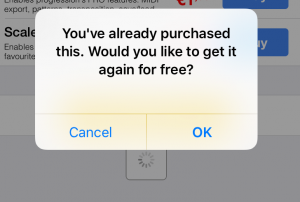 Tapping the OK button will activate your package without additional payments.
Tapping the OK button will activate your package without additional payments.
Android
- Make sure that you have a network connection.
- Find your purchase Receipt ID in your email – it will help you to identify from which Google Account you purchased application. Make sure that the device uses the same Google Play account.
- If you purchased Piano Companion PRO then it could be redownloaded without additional payment.
- Activate In-App purchases in Piano Companion by taping Shop icon and Android should activate In-App purchases linked with your account. Please note that if you don’t see Shop icon then your All-in-one package is activated.
- NOTE: Google Play has a well-known issue with multiple google accounts. The workaround is the following:
1. Uninstall the app from your device, that you want to change the ownership for
2. Open https://play.google.com/store from the browser on desktop and log into the account you want to own the app
3. Find and install this app into the device from step 1.
Windows Phone
Piano Companion won’t have to be re-purchased, as those licenses are linked to your Microsoft Account. You also have the backup feature that is available in Windows Phone settings which can be used before the hard reset of your phone.
macOS
- Make sure that your Mac uses the correct Apple Store account and it was used for the previous Piano Companion purchase. You can see this information in “App Store” by accessing “Account” section and tapping “View Information” button.
- Go to Purchase screen and tap Restore Purchase button
- There is another approach for Lifetime. The Apple Store stores all purchases related to your account. That’s why you won’t be double charged if you tap “Lifetime” button again and after confirmation, you should see the following message box:
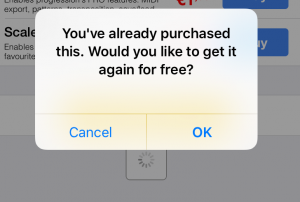 Tapping the OK button will activate your package without additional payments.
Tapping the OK button will activate your package without additional payments.